SONY VAIO
Vào Bios ------- nhấn F2
Recovery --------nhấn F10
Để boot vào đĩa CD/DVD thì các bạn cho đĩa vào ổ đĩa rồi khởi động lại
máy, máy sẽ tự động boot vào ổ đĩa.(vì dòng SONY mạc định là boot ổ
CD/DVD đầu tiên rồi).
HP – Compaq
Vào Bios ------nhấn F10
Chọn boot - ---nhấn F9
Recovery--- ---nhấn F11
Lenovo Thinkpad
Vào Bios--------nhấn F1
Chọn boot-------nhấn F12
Recovery--------nhấn phím xanh ThinkVantage
Dell
Vào Bios-------nhấn F2
Chọn boot-------nhấn F12
Recovery----------nhấn F8 rồi chọn Repair your Computer
Acer
Boot của Acer là F12 + vào bios F2 (thường chức năng menu boot bị disible phải vào enale mới bấm F12 được)
Asus
Boot của Asus là ESC + vào Bios là F2
Chủ Nhật, 7 tháng 10, 2012
ARP Cache
What is the Address Resolution Protocol (ARP)?
ARP or the Address Resolution Protocol is primarily used to connect the OSI Model Network Layer (Layer 3) to the Data Link Layer (Layer 2). For most networks this refers to the linking of IP addresses to MAC addresses in Ethernet addressing. For a computer or other networking capable device to be able to communicate with another, the Ethernet MAC address must be known. If the desired recipient of the transmission is located outside of a LAN, the router or default gateway’s MAC address must be known for the computer to send outgoing messages.How Does ARP Cache Work?
ARP cache makes use of two types of entry: static and dynamic. The majority of the time, dynamic ARP cache entries are made. For the dynamic scheme, the ARP entry (the MAC address to IP address mapping) is kept on the computer or networked device for a set amount of time (normally for the length of time that it is being used). For static entries, the mapping is manually entered representing the Ethernet MAC to IP address mapping. Due to the management overhead required with static entries, dynamic ARP is primarily used in modern computing equipment.A dynamic ARP entry is created by using the ARP protocol. Once a website or host is resolved to an IP address using a DNS server, the computer will send an ARP request. The message is sent to the LAN first requesting the Ethernet MAC address for the desired IP address. If located on the local LAN, the computer or server with the IP address will respond with the corresponding MAC address which is entered into the requesting devices ARP cache. The entry will remain until not being used or the ARP cache times out. Routers also maintain their own ARP cache. The ARP cache for a switch will also store the MAC addresses connected to respective ports on the switch.
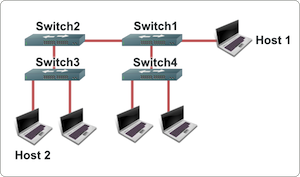
How Do You Display the ARP Cache?
Display ARP Cache in WindowsStep 1 – Open the Windows command prompt by selecting the “Start” menu button and entering “command” in the search text field.
Step 2 – Type “arp –a” followed by pressing the “Enter” key to view the ARP cache displayed on the DOS console.
C:>arp -a
Interface: 192.168.1.101 — 0×80004
Internet Address Physical Address Type
192.168.1.1 00-0d-6d-bc-a8-6b dynamic
192.168.1.2 00-0e-1c-2b-e5-3c dynamic
Display ARP Cache in Unix
Step 1 – Open the Unix console.
Step 2 – Enter “arp –a” followed by pressing the “enter” or “return” key on your computer’s keyboard and view the ARP cache contents subsequently displayed.
$ arp -a
www.tech-faq.com (192.168.1.2) at 00:34:c4:45:73:21 on fxp0 permanent [ethernet]
fw.tech-faq.com (192.168.1.1) at 00:34:62:a1:c2:00 on fxp0 [ethernet]
What Are the Benefits of ARP Cache?
ARP cache helps save computer and networking resources by saving the MAC to IP address mapping required for network communication. As a result, it is an enabler for the Address Resolution Protocol by further accelerating the methods of locating host hardware addresses when the network layer is known through DNS lookup.What Are the Symptoms of a Faulty ARP Cache?
With time, ARP cache entries can become stale. It is possible for additional entries to the ARP cache table to be made without removing expired entries from the stored table. Eventually, this will result in errors that can significantly impact computer or network performance. Some of the symptoms seen when the ARP cache requires clearing include web pages that fail to load and the failure to ping various IP addresses.How to Clear ARP Cache in Windows XP, Vista, and 2K
Clear ARP Cache from the MS DOS PromptStep 1 – Login to your computer with an account that has administrator permissions.
Step 2 – Select the “Start” menu button. On Windows XP and Windows 2K select the “Run” menu option. Then enter “cmd” or “command” in the run text box followed by clicking the “enter” key. On Windows Vista and newer versions of the OS enter the word “command” in the search text field followed by pressing the “enter” key.
Step 3 – Enter “netsh interface ip delete arpcache” at the command prompt and press the “enter” key.
Step 4 – Wait for approximately 30 seconds to 20 minutes based on the size of the ARP cache table and speed of your computer for the dynamic ARP cache to be cleared.
Clear ARP Cache from Windows Control Panel
In the event you are not able to clear ARP cache from the DOS prompt or just are not comfortable conducting command line tasks, it is possible to clear ARP cache on the Windows OS from Windows Control Panel.
Step 1 – Select the “Start” menu button followed by choosing the “Control Panel” icon.
Step 2 – Depending on the version of Windows OS on the computer and the “view type” selected for Windows Control Panel, you may or may not need to choose the “Performance and Maintenance” menu option.
Step 3 – Choose the “Administrative Tools” menu option followed by the “Computer Management” menu choice.
Step 4 – Select the “Services and Applications” menu button located on the right-hand side of the screen.
Step 5 – Scroll down the menu options until you locate the “Routing and Remote Services” menu option.
Step 6 – Choose the “Routing and Remote Services” menu tab and a dialogue window will then open.
Step 7 – Select the drop-down menu and choose the “Disabled” option followed by clicking the “Ok” menu button to save the settings and clear the ARP cache.
Step 8 – Restart your computer and enabled the “Routing and Remote Services” menu option selected in step 7 to complete clearing the ARP cache.
How to Clear the APR Cache in Windows 7/Server 2003/2008
Step 1 – Select the “Start” menu button and enter “command” in the search text field followed by pressing the “enter” key.Step 2 – Input the following command at the MS DOS command prompt, “netsh interface ip delete arpcache” and press the “enter” key.
Step 3 – Wait for between 1 – 20 minutes for the ARP cache table to be deleted based on the version of OS installed on the computer. Windows Server 2003/2008 will normally take greater than 10 minutes to complete the task due to storing larger cache tables. Windows 2007 will normally complete the task in under 1-2 minutes.
How to Delete an IP Address from ARP Cache
Step 1 – Open the MS DOS prompt on the computer.Step 2 – input “arp –d <IP address>” with the brackets not being included on the address to remove from ARP cache. For example, arp –d 10.1.1.2 will remove the 10.1.1.2 entry from the ARP table.
Step 3 – Display the ARP table after deleting an entry by entering, “arp –a” at the MS DOS command prompt.
Step 4 – Add a static entry to the ARP table by entering the following command at the MS DOS command prompt, “arp -s <ip address> <mac address>.” An example of a static ARP entry is:
arp -s 157.55.85.212 00-aa-00-62-c6-09
What Do You Do if Clearing ARP Cache Fails?
Clearing ARP cache on a computer running the Microsoft Windows OS can fail due to bugs or conflicts within the OS. When the cache fails to clear, the OS will provide the following message to the end-user:Windows could not finish repairing the problem because the following operation could not be completed:
Clearing the ARP cache
For assistance, contact the person who manages your network
The error is typically thrown with the Windows Routing and Remote Services application is enabled or turned on. For most end-users, this service is not required to be enabled and can be turned off to troubleshoot ARP cache clearing issues.
Step 1 – Select the “Start” menu button and click the “Control Panel” icon.
Step 2 – Change the Control Panel view to “Classic” if currently set to “Category View” and select the “Administrative Tools” menu option.
Step 3 – Select the “Computer Management” menu choice and then double click the “Services and Applications” menu option.
Step 4 – Double click the “Services” menu option and scroll to the “Routing and Remote Services” menu label.
Step 5 – Double click the “Routing and Remote Services” menu button and locate the “Startup Type” field.
Step 6 – Change the option selected to “Disabled” and ensure the service status reflects “Stopped.” If it has not ceased to run, click the “Stop” menu button.
Step 7 – Click the “Ok” menu button and retry clearing ARP cache on your computer.
Đăng ký:
Bài đăng (Atom)